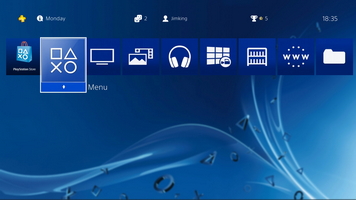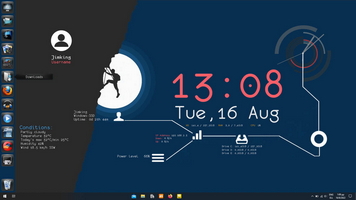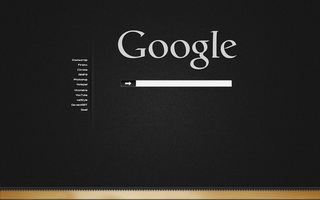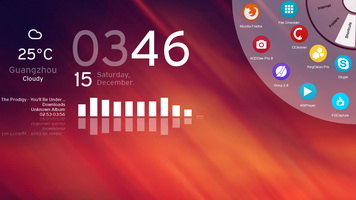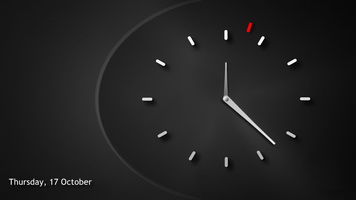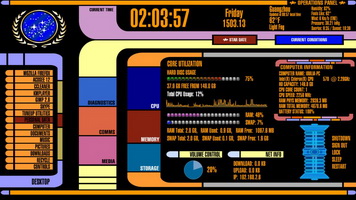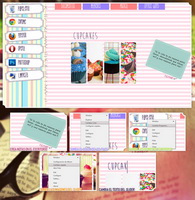Full Screen Photo Album widget: Just watch your favourite photos as a full screen wallpaper slideshow!
...and with 27 random transition animations!
I know that there are programs for doing this, but why not have just a widget for this feature..?
Click on the left or right part of the screen to go to prev/next photo.
Right click for:
- Album settings (you can change the slideshow duration and the path for your photos)
- Open folder
- Open photo
- Prev/next photo.
-------
NOTES:
-------
1) Be sure to set the widget to the "Bottom" position. (right click->window->position)
So all the next widgets will be placed over this one.
2) After set the widget select "Lock Position" to avoid accidental movement of the widget.
-------
THIS IS MADE FOR 1366x768 BUT YOU CAN EASILY MODIFY THE WIDGET TO MATCH WITH YOUR SCREEN RESOLUTION.
JUST EDIT THE WIDGET LIKE THIS:
1) Right click->Edit
2) From the list on the top left, click on "image1". From the right click on the "Metrics" tab and change the "Width" and "Height" values with your screen resolution.
3) Same thing for the "photo" component.
4) Adjust the position of the "next" component and move it to the full right of the screen.
The "next" and "prev" are buttons where you will click for navigate manually through the photos.
...and with 27 random transition animations!
I know that there are programs for doing this, but why not have just a widget for this feature..?
Click on the left or right part of the screen to go to prev/next photo.
Right click for:
- Album settings (you can change the slideshow duration and the path for your photos)
- Open folder
- Open photo
- Prev/next photo.
-------
NOTES:
-------
1) Be sure to set the widget to the "Bottom" position. (right click->window->position)
So all the next widgets will be placed over this one.
2) After set the widget select "Lock Position" to avoid accidental movement of the widget.
-------
THIS IS MADE FOR 1366x768 BUT YOU CAN EASILY MODIFY THE WIDGET TO MATCH WITH YOUR SCREEN RESOLUTION.
JUST EDIT THE WIDGET LIKE THIS:
1) Right click->Edit
2) From the list on the top left, click on "image1". From the right click on the "Metrics" tab and change the "Width" and "Height" values with your screen resolution.
3) Same thing for the "photo" component.
4) Adjust the position of the "next" component and move it to the full right of the screen.
The "next" and "prev" are buttons where you will click for navigate manually through the photos.